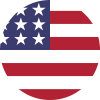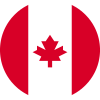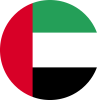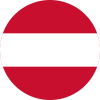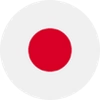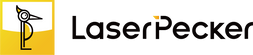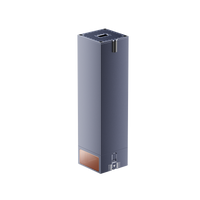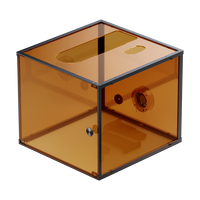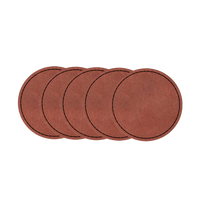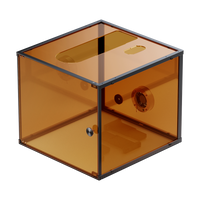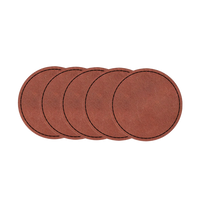When discussing QR code engraving, some might ask, "Can you laser engrave QR codes?" The answer is definitely yes!
QR code laser engraving, also known as QR code laser marking, is a technique used to engrave QR code related designs, text, patterns, or images onto different material's surface including metal, wood, or acrylic.
This guide will have a thorough look at QR code laser engraving, covering how it is engraved on different materials, the laser machine for QR code engraving, and the simple steps to create your own laser engraved QR code items.
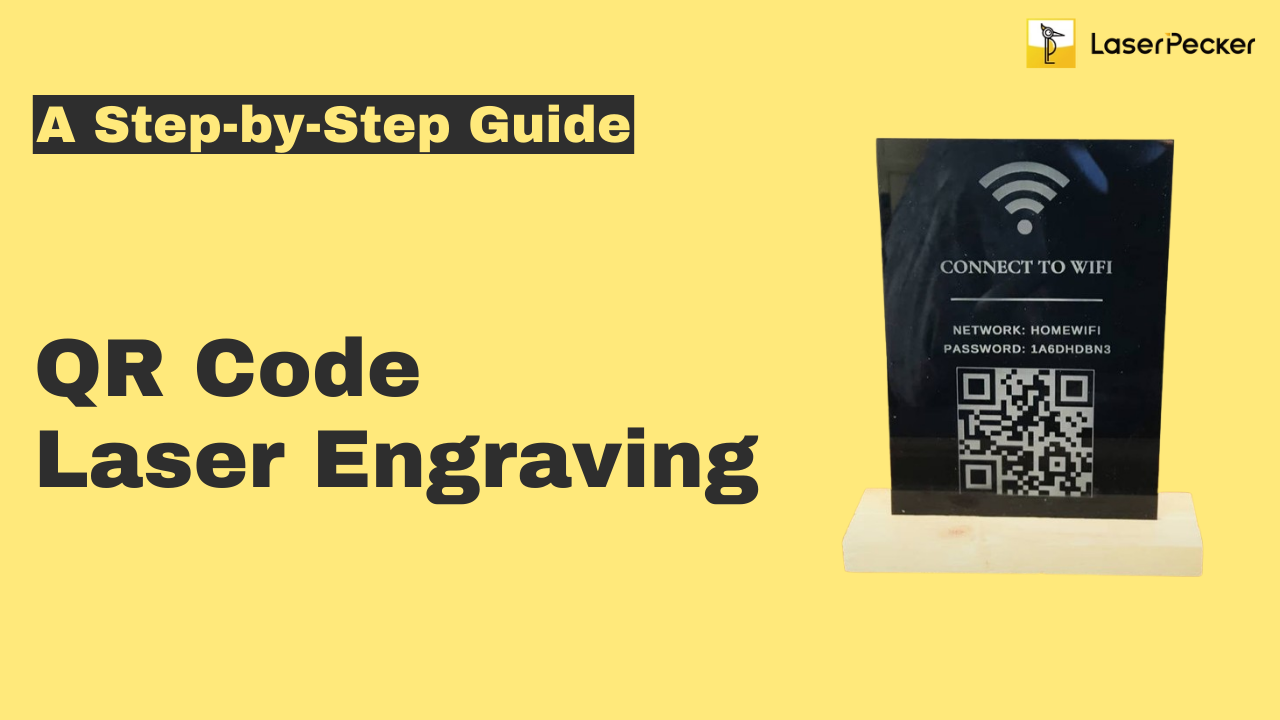
In this article:
- Part 1: What is QR Code Laser Engraving and the Machine?
- Part 2: Top 3 Creative Ideas for QR Code Laser Engraving
- Case Study: Laser Engrave WiFi QR Code on Acrylic Sheet within 5 Steps 🔥
Part 1: What is QR Code Laser Engraving and the Machine?
1.1 How Does Laser Engrave QR Code?
Laser engraving QR codes involves using a high-powered laser beam to etch the code onto a surface, typically made of materials like metal, plastic, or wood. This laser engraving process removes a thin layer of material and creates the desired desired QR code.

1.2 QR Code Laser Engraving Machine:
To get started with QR code laser engraving, you'll require a QR code laser engraver. This engraver is essential to the QR code laser engraving process because it streamlines the engraving process and ensures accurate and durable results.
Among all laser QR code engravers, diode laser engravers are well suited for home and small-scale QR code laser engraving. So if you want portability, convenience and cost-effectiveness in QR code engraving, a diode laser engraver is a better option

Part 2: Top 3 Creative Ideas for QR code Laser Engraving
In today's digitally driven world, QR codes have become an indispensable tool for connecting users to information instantly. But what if you could take this technology one step further and turn mundane QR codes into captivating works of art? With laser engraving, the possibilities are endless.
- Wooden Social Media QR Code:
- Acrylic WiFi QR Codes:
- Metal Business Card with QR Code:
Whether it's Instagram, Facebook or Twitter, you can laser engrave these QR codes on wooden plaques to add a unique and personalized touch to your social media marketing efforts.

Engrave WiFi QR codes onto acrylic signs or coasters to provide guests, customers or clients with convenient connectivity options.

Use the laser to create a collection of sleek metal business cards, each with a QR code laser-engraved with personalized information or a link to your digital portfolio.

🔥Case Study: Laser Engrave WiFi QR Code on Acrylic Sheet within 5 Steps
Preparation checklist for laser engraving WiFi QR Code:
- Engraving Material: Acrylic Sheet
- Engraving Machine: Laser Engraver
- Engraving Design: WiFi QR Code
Is laser engraving QR code hard? Not! The process is straightforward. So, How do you engrave a QR code on acrylic? Don't worry, just follow these 5 simple steps to engrave your personalized QR code!
Step 1: Choose Your Material - Acrylic Sheet
Selecting the right material is crucial for achieving the desired laser engraved QR code. Laser engraving QR code on different materials requires different settings. Meanwhile choose laser-safe material in laser engraving QR code to avoid any potential safety hazards.
In this guide, we'll conduct a case study of engraving a QR code on an acrylic sheet!

Step 2: Choose the Right Laser Engraving Machine for QR Code Engraving
Here, we use LaserPecker 4 (LP4), which is a dual-laser and multi-functional laser engraver.
Main Features of LaserPecker 4
- Enhanced Material Compatibility: LP4 is compatible with a wide range of materials, including titanium, gold, copper, silicone, rubber, crystal, stone, wood, plastic, leather, and more.
- Improved Resolution: With selectable resolutions ranging from 1k to 8k, the LP4 provides increased flexibility, allowing users to choose the level of detail that best suits their needs.
- High Engraving Accuracy & Speed: The LP4 exhibits high engraving accuracy and speed, achieving precision levels up to 0.003 mm and speeds reaching up to 2000 mm/s.
- Expanded Workspace: The LP4 provides an expanded workspace of up to 160 mm x 120 mm, enabling engraving on larger objects.
Don't have LaserPecker 4? No problem at all! You can use LP3, LP2, LX1 or any other laser engraver that works well with acrylic engraving and continue with the following steps.
Step 3: Prepare Your Engraving Design
Use a free graphic design app/software to create or import the QR code you want to engrave. Consider size, shape, and details.
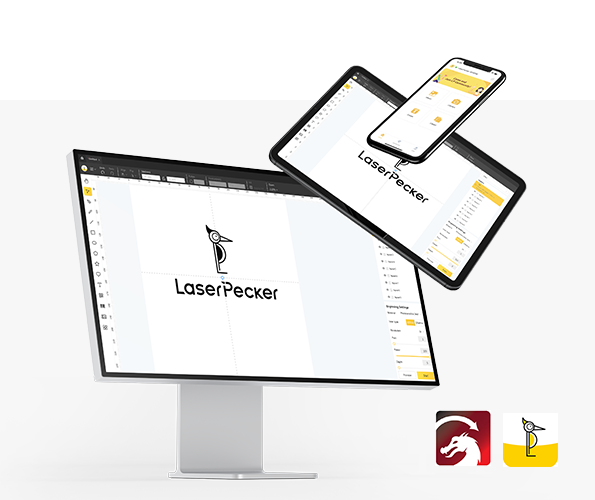
Step 4: Set up the QR Code Laser Engraving Machine
Firstly, Make sure your engraver is powered on, and then connect your laser engraver to your computer or mobile device using the appropriate interface (USB cable, Bluetooth, etc.)
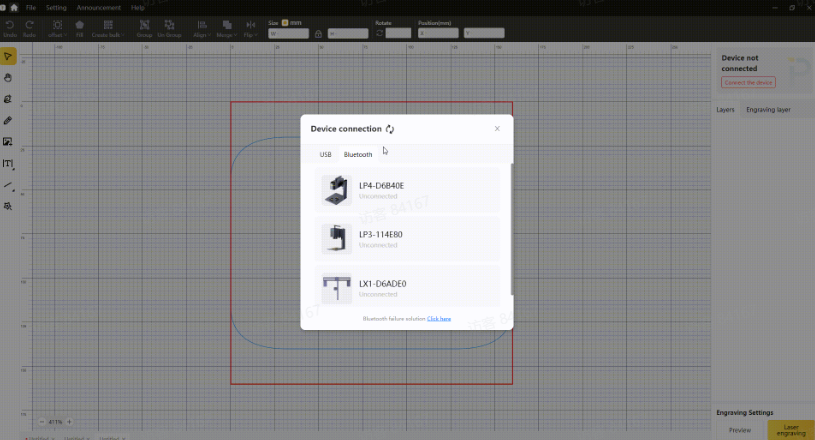
Secondly, Open the graphic design app/software and load your design.
Thirdly, Turn on the "Preview Mode" to confirm if the laser lens is correctly focused. To verify it, you have 2 methods.
If you choose LaserPecker 4 (LP4), the first method is to use a ruler to measure the distance between the acrylic and the machine, with a recommended distance of 15cm or 150mm.
Alternatively, you can achieve the correct focal length by judging whether the two red dots emitted by the machine overlap. This ensures precise focusing for optimal engraving results.
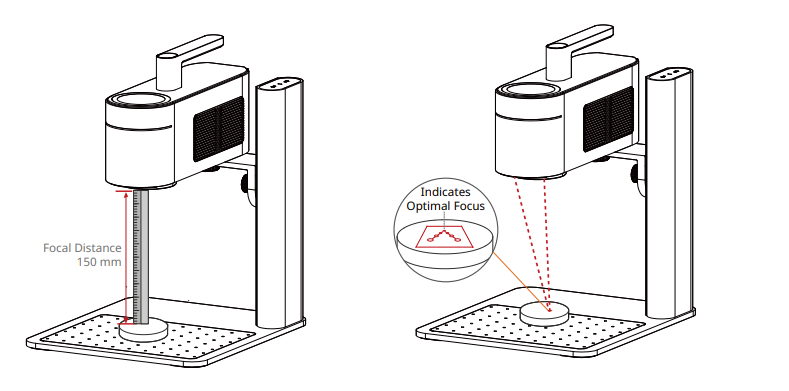
Fourthly, You need to place the items within the designated working area and examine the QR code's appearance on the acrylic sheet. If it doesn't fit correctly, you'll need to adjust its position and size to ensure it aligns with the dimensions of your project.
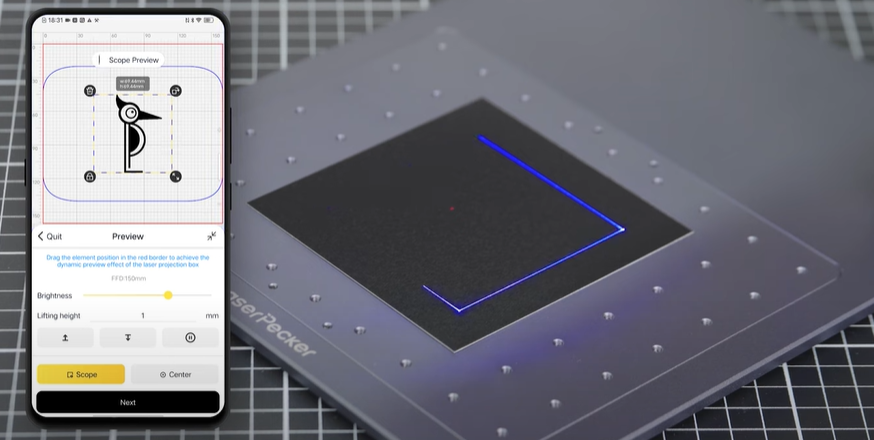
Finally, Access the software's laser settings to adjust parameters like power, speed, and resolution. You might be wondering, "How much laser power is needed to engrave QR code?" Rest assured, I've got you covered!
To get the best result, the recommended laserpecker 4 material settings for engraving QR code on acrylic is 2 W 1064 nm; Resolution: 4k; Power: 5%; Depth: 5%; Pass: 1
To explore other recommended laserpecker engraving and cutting parameters, refer to the settings table that applies to any laserpecker machines, including LP1, LP2, LP3, LP4 and LX1.
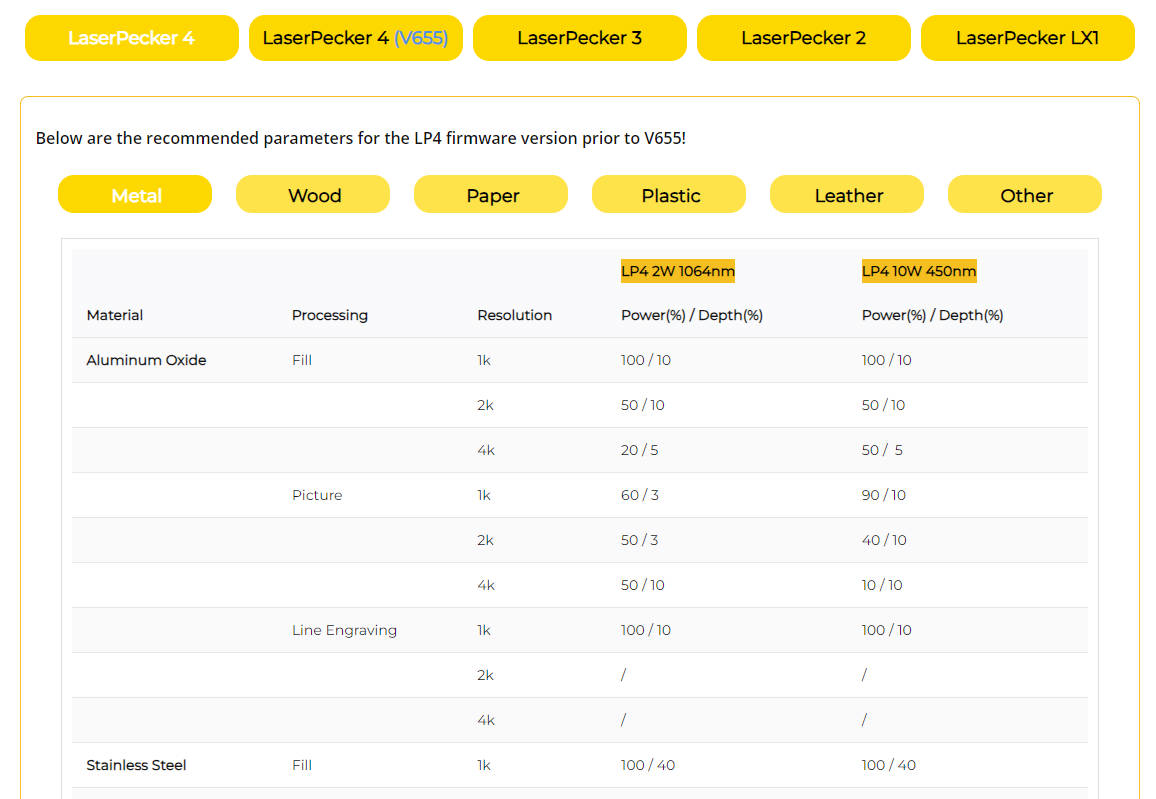
Step 5: Start Engraving Your QR code With Laser Now
Double-check everything to avoid mistakes. Then, hit the start button and watch the magic happen. The laser brings your design to life. Keep an eye on it, and you're all set!
When operating a laser engraving machine with a 450 nm blue laser, it's advisable to wear goggles or use a laser protection cover to protect your eyes and body from potential harm, as the blue laser can pose risks.
Additionally, please be mindful that smoke or toxic gases may be emitted during the QR code laser engraving process. Wearing a mask or employing an air purifier is essential for safety.
If you want to know more about how to use the LaserPecker LP4 machine, check out the LP4 User Manual on our website!
Conclusion
To sum up, this guide showcases laser engraving as a transformative method for engraving QR code on different materials. We hope the creative ideas and detailed case study provided here will inspire you to embark on your own QR code laser engraving projects and discover the pleasure of engraving.